Find your Example
Quickly start the example development process with MagicHow

How to clear DNS cache on Chrome using chrome://net-internals/#dns
This step-by-step guide shows how to clear DNS cache on Chrome
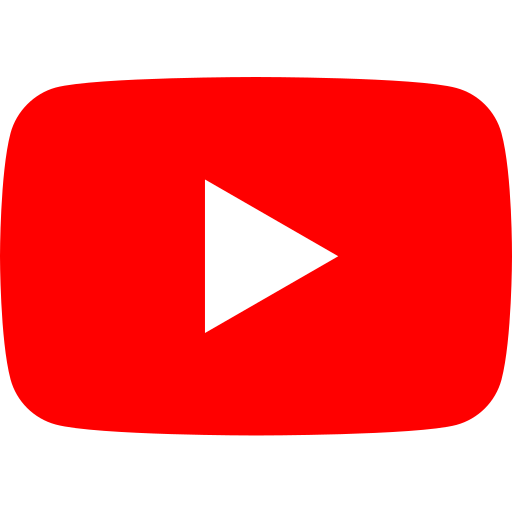
How to embed a youtube video
A step-by-step tutorial on how to embed a youtube video
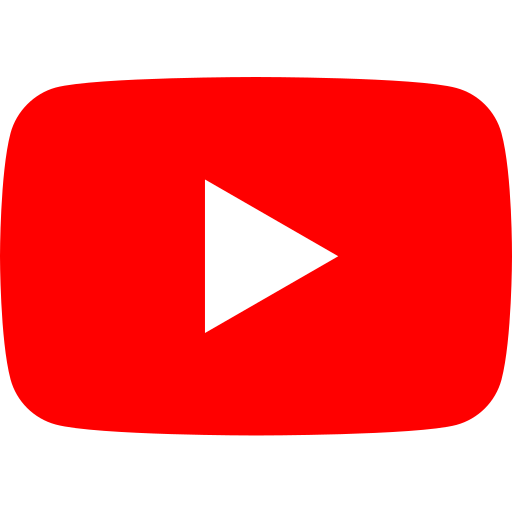
How to clear youtube history
A step-by-step tutorial on how to clear youtube history
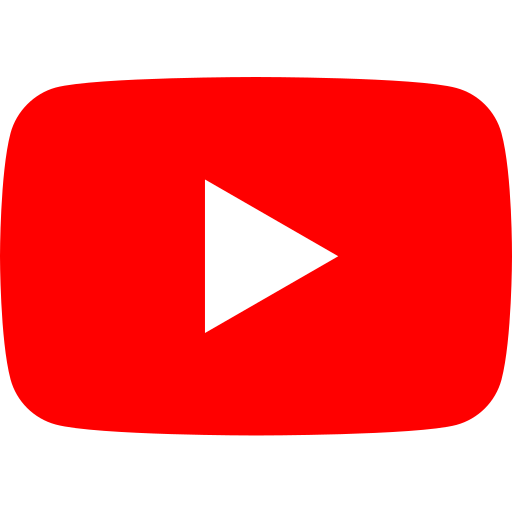
How to loop a youtube video
A step-by-step tutorial on how to loop a youtube video
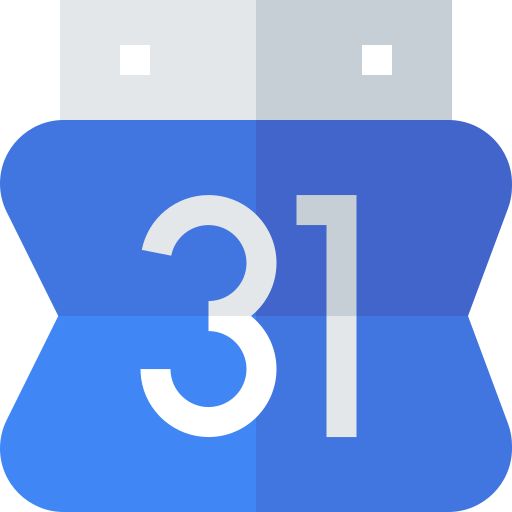
How to cancel meeting in google calendar
A step-by-step tutorial on how to cancel meeting in google calendar
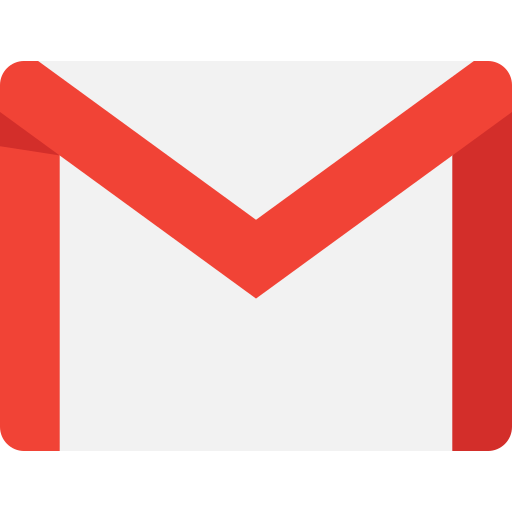
How to create a Gmail filter
A step-by-step guide on how to create a Gmail filter
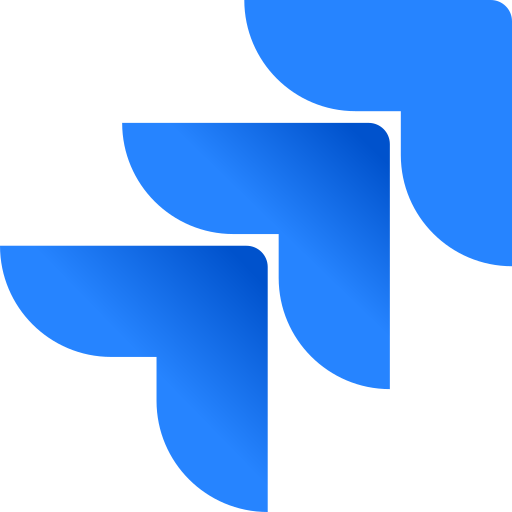
How to create an epic in jira
A step-by-step tutorial on how to create an epic in jira
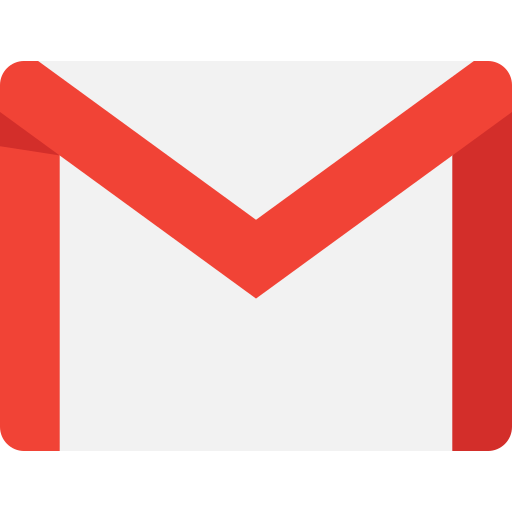
How to create label in Gmail
A step-by-step tutorial on how to create label in Gmail
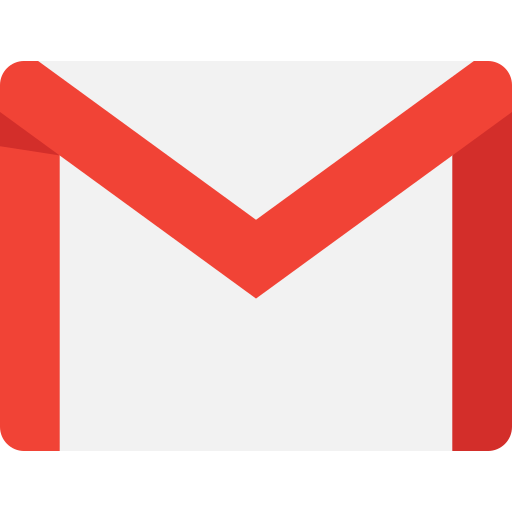
How to forward an email in Gmail
A step-by-step tutorial on how to forward an email in Gmail
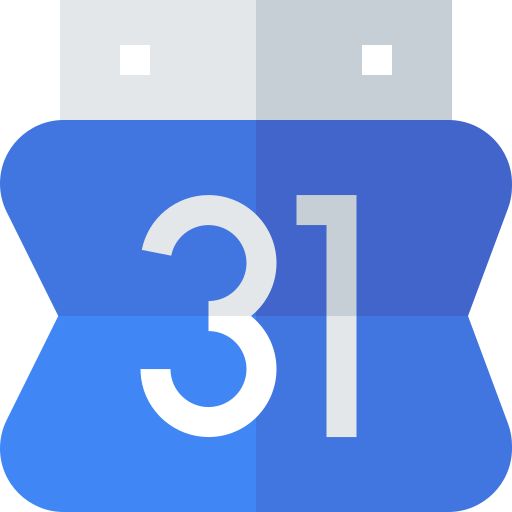
How to invite someone to google calendar
A step-by-step guide on how to invite someone to google calendar
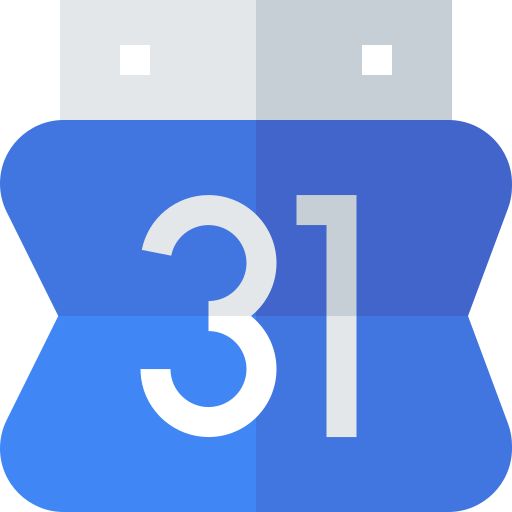
How to set working hours in google calendar
A step-by-step tutorial on how to set working hours in google calendar
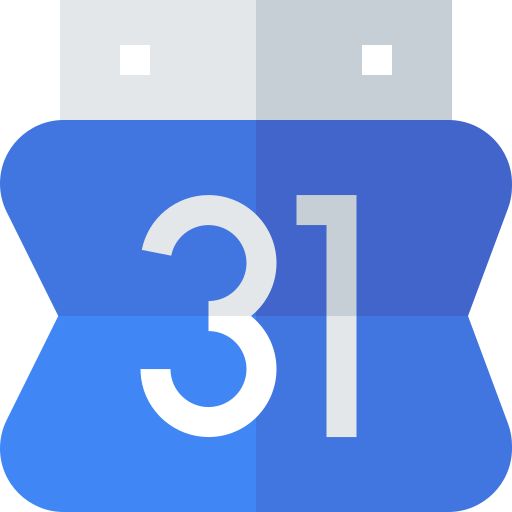
How to share google calendar
A step-by-step tutorial on how to share google calendar